Building a CD Pipeline Using LKE (Part 7): Managing Stacks with Helm
Traducciones al EspañolEstamos traduciendo nuestros guías y tutoriales al Español. Es posible que usted esté viendo una traducción generada automáticamente. Estamos trabajando con traductores profesionales para verificar las traducciones de nuestro sitio web. Este proyecto es un trabajo en curso.

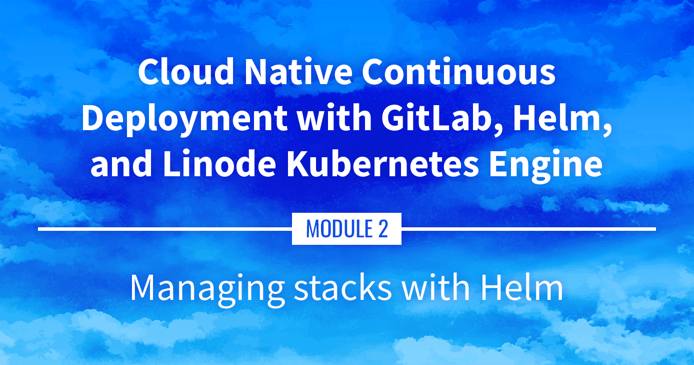
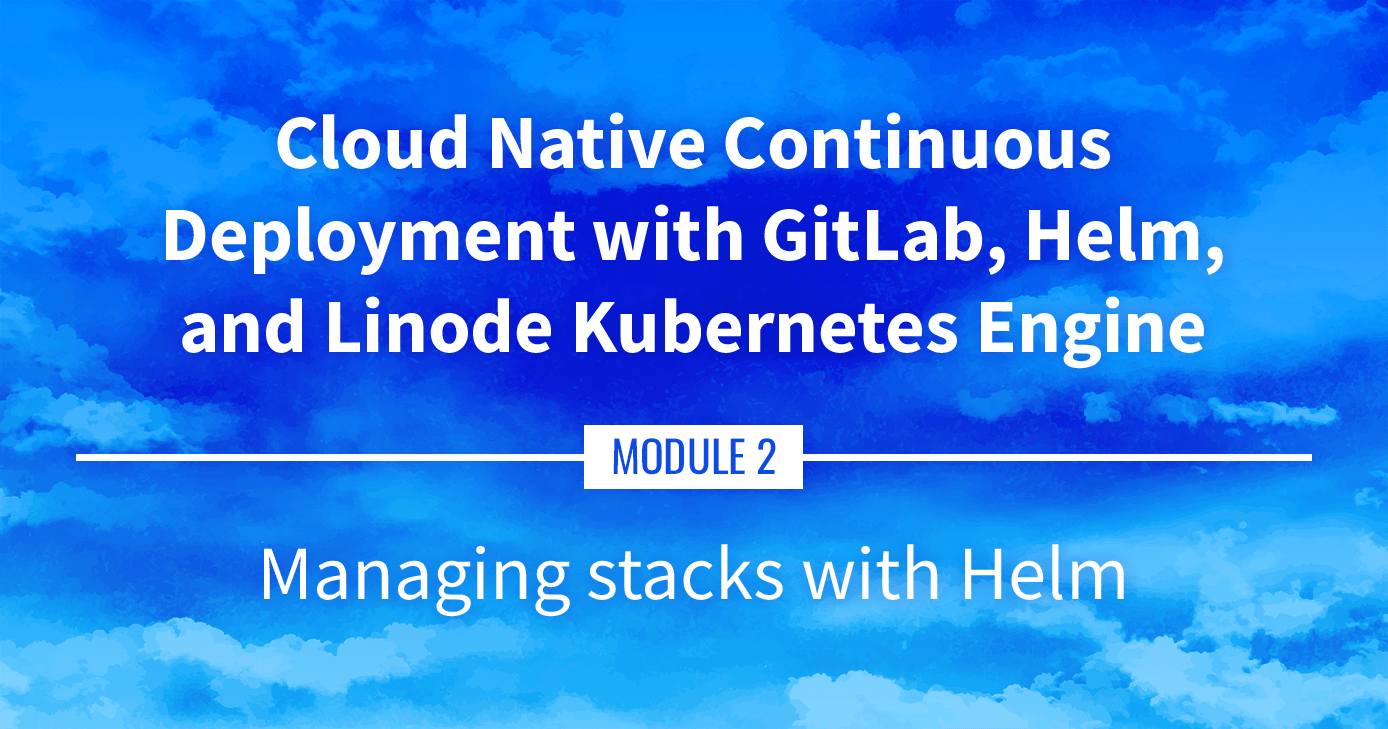
Watch the Presentation: Register to watch this workshop, free of charge.
Managing Stacks with Helm
Helm allows us to locate, distribute, and manage software for Kubernetes. This part covers what Helm is, how we’ll use it, and the differences between Helm 2 and Helm 3. It also discuses Helm Charts and we find, install, and manage them.
Navigate the Series
- Main guide: Building a Continuous Deployment Pipeline Using LKE
- Previous section: Part 6: DNS, Ingress, and Metrics
- Next section: Part 8: ExternalDNS
Presentation Text
Here’s a copy of the text contained within this section of the presentation. A link to the source file can be found within each slide of the presentation. Some formatting may have been changed.
Managing stacks with Helm
- Helm is a (kind of!) package manager for Kubernetes
- We can use it to:
- find existing packages (called “charts”) created by other folks
- install these packages, configuring them for our particular setup
- package our own things (for distribution or for internal use)
- manage the lifecycle of these installs (rollback to previous version etc.)
- It’s a “CNCF graduate project”, indicating a certain level of maturity (more on that later)
From kubectl run to YAML
- We can create resources with one-line commands
(
kubectl run,kubectl create deployment,kubectl expose…) - We can also create resources by loading YAML files
(with
kubectl apply -f,kubectl create -f…) - There can be multiple resources in a single YAML files (making them convenient to deploy entire stacks)
- However, these YAML bundles often need to be customized (e.g.: number of replicas, image version to use, features to enable…)
Beyond YAML
Very often, after putting together our first
app.yaml, we end up with:app-prod.yamlapp-staging.yamlapp-dev.yaml- instructions indicating to users “please tweak this and that in the YAML”
That’s where using something like CUE, Kustomize, or Helm can help!
Now we can do something like this:
helm install app ... --set this.parameter=that.value
Other features of Helm
- With Helm, we create “charts”
- These charts can be used internally or distributed publicly
- Public charts can be indexed through the Artifact Hub
- This gives us a way to find and install other folks’ charts
- Helm also gives us ways to manage the lifecycle of what we install:
- keep track of what we have installed
- upgrade versions, change parameters, roll back, uninstall
- Furthermore, even if it’s not “the” standard, it’s definitely “a” standard!
CNCF graduation status
- On April 30th 2020, Helm was the 10th project to graduate within the CNCF 🎉 (alongside Containerd, Prometheus, and Kubernetes itself)
- This is an acknowledgement by the CNCF for projects that demonstrate thriving adoption, an open governance process, and a strong commitment to community, sustainability, and inclusivity.
- See CNCF announcement and Helm announcement
Helm concepts
helmis a CLI tool- It is used to find, install, upgrade charts
- A chart is an archive containing template YAML bundles
- Charts are versioned
- Charts can be stored on private or public repositories
Differences between charts and packages
- A package (deb, rpm…) contains binaries, libraries, etc.
- A chart contains YAML manifests (the binaries, libraries, etc. are in the images referenced by the chart)
- On most distributions, a package can only be installed once (installing another version replaces the installed one)
- A chart can be installed multiple times
- Each installation is called a release
- This allows to install e.g. 10 instances of MongoDB (with potentially different versions and configurations)
Wait a minute …
But, on my Debian system, I have Python 2 and Python 3. Also, I have multiple versions of the Postgres database engine!
Yes!
But they have different package names:
python2.7,python3.8postgresql-10,postgresql-11
Good to know: the Postgres package in Debian includes provisions to deploy multiple Postgres servers on the same system, but it’s an exception (and it’s a lot of work done by the package maintainer, not by the dpkg or apt tools).
Helm 2 vs Helm 3
- Helm 3 was released November 13, 2019
- Charts remain compatible between Helm 2 and Helm 3
- The CLI is very similar (with minor changes to some commands)
- The main difference is that Helm 2 uses
tiller, a server-side component - Helm 3 doesn’t use
tillerat all, making it simpler (yay!)
With or without tiller
- With Helm 3:
- the
helmCLI communicates directly with the Kubernetes API - it creates resources (deployments, services…) with our credentials
- the
- With Helm 2:
- the
helmCLI communicates withtiller, tellingtillerwhat to do tillerthen communicates with the Kubernetes API, using its own credentials
- the
- This indirect model caused significant permissions headaches (
tillerrequired very broad permissions to function) tillerwas removed in Helm 3 to simplify the security aspects
Installing Helm
If the helm CLI is not installed in your environment, install it
Check if helm is installed by running
helmIf it’s not installed, run the following command (to install Helm 2, replace get-helm-3 with get):
curl https://raw.githubusercontent.com/kubernetes/helm/master/scripts/get-helm-3 \| bash
Only if using Helm 2 …
- We need to install Tiller and give it some permissions
- Tiller is composed of a service and a deployment in the
kube-systemnamespace - They can be managed (installed, upgraded…) with the helm CLI
- Deploy Tiller:
helm init
At the end of the install process, you will see: Happy Helming!
Only if using Helm 2 …
Tiller needs permissions to create Kubernetes resources
In a more realistic deployment, you might create per-user or per-team service accounts, roles, and role bindings
Grant
cluster-adminrole tokube-system:defaultservice account:kubectl create clusterrolebinding add-on-cluster-admin \ --clusterrole=cluster-admin --serviceaccount=kube-system:default
(Defining the exact roles and permissions on your cluster requires a deeper knowledge of Kubernetes’ RBAC model. The command above is fine for personal and development clusters.)
Charts and repositories
- A repository (or repo in short) is a collection of charts
- It’s just a bunch of files (they can be hosted by a static HTTP server, or on a local directory)
- We can add “repos” to Helm, giving them a nickname
- The nickname is used when referring to charts on that repo (for instance, if we try to install hello/world, that means the chart world on the repo hello; and that repo hello might be something like https://blahblah.hello.io/charts/)
How to find charts, the old way
- Helm 2 came with one pre-configured repo, the “stable” repo (located at https://charts.helm.sh/stable)
- Helm 3 doesn’t have any pre-configured repo
- The “stable” repo mentioned above is now being deprecated
- The new approach is to have fully decentralized repos
- Repos can be indexed in the Artifact Hub (which supersedes the Helm Hub)
How to find charts, the new way
- Go to the Artifact Hub (https://artifacthub.io)
- Or use helm search hub … from the CLI
- Let’s try to find a Helm chart for something called “OWASP Juice Shop”! (it is a famous demo app used in security challenges)
Finding charts from the CLI
- We can use
helm search hub <keyword> - Look for the OWASP Juice Shop app:
helm search hub owasp juice - Since the URLs are truncated, try with the YAML output:
helm search hub owasp juice -o yaml. Then go to → https://artifacthub.io/packages/helm/seccurecodebox/juice-shop
Finding charts on the web
- We can also use the Artifact Hub search feature
- Go to https://artifacthub.io/
- In the search box on top, enter
owasp juice - Click on the “juice-shop” result (not “multi-juicer” or “juicy-ctf”)
Installing the chart
Click on the “Install” button, it will show instructions
First, add the repository for that chart:
helm repo add juice https://charts.securecodebox.ioThen, install the chart:
helm install my-juice-shop juice/juice-shop
Note: it is also possible to install directly a chart, with --repo https://...
Charts and releases
- “Installing a chart” means creating a release
- In the previous example, the release was named “my-juice-shop”
- We can also use –generate-name to ask Helm to generate a name for us
- List the releases:
helm list - Check that we have a
my-juice-shop-...Pod up and running:kubectl get pods
Searching and installing with Helm 2
- Helm 2 doesn’t have support for the Helm Hub
- The
helm searchcommand only takes a search string argument (e.g. helm search juice-shop) - With Helm 2, the name is optional:
helm install juice/juice-shopwill automatically generate a namehelm install --name my-juice-shop juice/juice-shopwill specify a name
Viewing resources of a release
This specific chart labels all its resources with a release label
We can use a selector to see these resources
List all the resources created by this release:
kubectl get all --selector=app.kubernetes.io/instance=my-juice-shop
Note: this label wasn’t added automatically by Helm. It is defined in that chart. In other words, not all charts will provide this label.
Configuring a release
- By default, juice/juice-shop creates a service of type ClusterIP
- We would like to change that to a NodePort
- We could use kubectl edit service my-juice-shop, but… our changes would get overwritten next time we update that chart!
- Instead, we are going to set a value
- Values are parameters that the chart can use to change its behavior
- Values have default values
- Each chart is free to define its own values and their defaults
Checking possible values
We can inspect a chart with
helm showorhelm inspectLook at the README for the app:
helm show readme juice/juice-shopLook at the values and their defaults:
helm show values juice/juice-shop
The values may or may not have useful comments.
The readme may or may not have (accurate) explanations for the values.
(If we’re unlucky, there won’t be any indication about how to use the values!)
Setting values
Values can be set when installing a chart, or when upgrading it
We are going to update
my-juice-shopto change the type of the serviceUpdate
my-juice-shop:helm upgrade my-juice-shop juice/juice-shop –set service.type=NodePort
Note that we have to specify the chart that we use (juice/my-juice-shop), even if we just want to update some values.
We can set multiple values. If we want to set many values, we can use -f/--values and pass a YAML file with all the values.
All unspecified values will take the default values defined in the chart.
Connecting to the Juice Shop
Let’s check the app that we just installed
Check the node port allocated to the service:
kubectl get service my-juice-shop PORT=$(kubectl get service my-juice-shop -o jsonpath={..nodePort})Connect to it:
curl localhost:$PORT/
This page was originally published on
